Wednesday, 25 April 2012
Make a typography face in photoshop
This a tutorial shows you how to give any normal face ia typography texture and this is the final result :
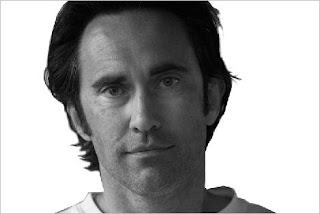 1-Open a photo of face then go to Image>Adjustments>Desaturate after that remove the background of the photo with any way you want for example with white brush:
1-Open a photo of face then go to Image>Adjustments>Desaturate after that remove the background of the photo with any way you want for example with white brush:
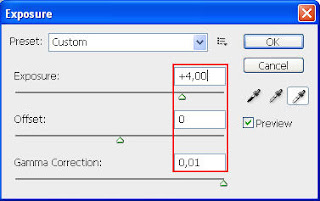 2-go to Image>Adjustments>Exposure then make the Gamma 0,01 and change the Exposure until you get the right format of the face
3-Now go to Filter>blur>Gaussian blur then :
2-go to Image>Adjustments>Exposure then make the Gamma 0,01 and change the Exposure until you get the right format of the face
3-Now go to Filter>blur>Gaussian blur then :
4-Now go to Select>Color Range... then click :
5-Add a text layer with this Settings: then fill the text layer with any text (from Wikipedia for example) and make sure your text has no empty line or to many escapes like this:

6-Now press Ctrl and click on the face layer to select the painted area of the layer
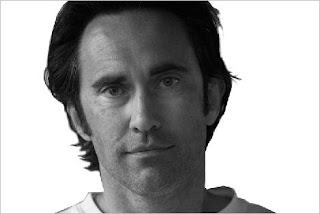 1-Open a photo of face then go to Image>Adjustments>Desaturate after that remove the background of the photo with any way you want for example with white brush:
1-Open a photo of face then go to Image>Adjustments>Desaturate after that remove the background of the photo with any way you want for example with white brush:
*Now before next step duplicate the background layer then fill the bottom one with white then select the top one*
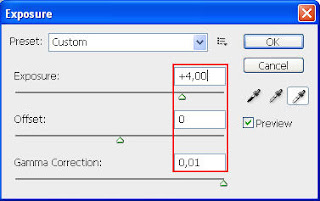 2-go to Image>Adjustments>Exposure then make the Gamma 0,01 and change the Exposure until you get the right format of the face
2-go to Image>Adjustments>Exposure then make the Gamma 0,01 and change the Exposure until you get the right format of the face 4-Now go to Select>Color Range... then click :
5-Add a text layer with this Settings: then fill the text layer with any text (from Wikipedia for example) and make sure your text has no empty line or to many escapes like this:

6-Now press Ctrl and click on the face layer to select the painted area of the layer
Reference: http://www.photoshop99.com/2010/03/make-typography-face-in-photoshop.html
Subscribe to:
Post Comments (Atom)
Total Pageviews
Powered by Blogger.
Quicklinks
Popular Posts
-
Follow these steps in Adobe Illustrator and Photoshop to create a range of vector shapes and graphics that can be combined into a great lo...
-
Final Product What You'll Be Creating A few times a each month we revisit some of our reader’s favorite posts from t...
-
This a tutorial shows you how to give any normal face ia typography texture and this is the final result :
-
Today we’re going to learn how to create a super creative collage effect, using a range of photo manipulation, blending and compositional ...
-
Follow this step by step Illustrator tutorial to create a cute vector mushroom character with a Japanese kawaii influence. We’ll create the...
-
Final Image Preview This is what we’re looking to build with this tutorial.
-
I’m sure we all remember painting with sponge (or potato!) stamps as a child, but back then we didn’t really appreciate the cool distressed...
-
Introduction Over the years as a graphic designer I’ve accumulated a wealth of custom brushes, shapes and actions that I keep carefully o...
-
If you have produced the contents for your CD and then want them to autoplay when the d...












0 comments:
Post a Comment